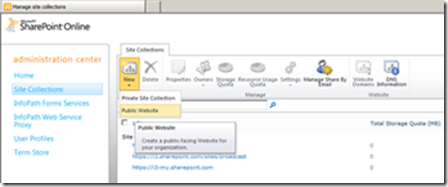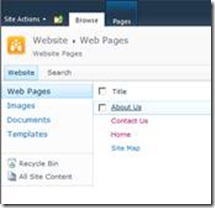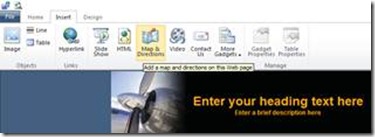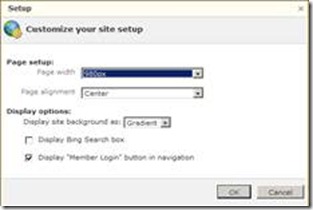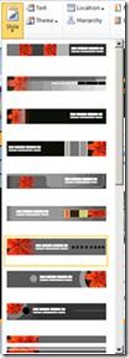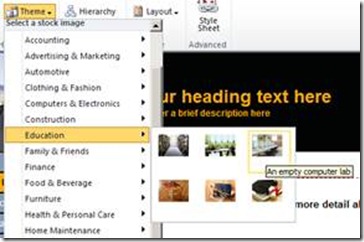This photo was taken using my Windows Phone – Nokia Lumia 920. Used the Nokia Panorama Lens App.
What’s interesting right now is that we have more than one great option to choose from. I happen to have switched from the iPhone 5 to a Windows Phone. Before the iPhone 5, I tried the Android and was well impressed, but ultimately went back to iOS.
For me, the static icons found in iOS, Androroid and now the latest Blackberry got stale (and Apple responded with another row of them – not exactly the innovation I was expecting).
If you have not experienced a Windows Phone 8, I would describe it as a little “hyper-active” b/c it’s constantly surfacing ever-changing information to me in a central location (new emails, txt msg’s, upcoming calendar events, stock quotes, industry news, real-time sports scores, social posts/photos from close friends, etc…).
I would describe the Windows Phone 8 UI as innovative, useful, brilliant, fun, consistent and superior. I handed my Windows Phone 8 (WP8) to my 8 year old daughter and hit the timer. She was playing games on it within 7 seconds without having been shown a single thing (that’s a very unscientific test I use to determine how hard things are, I make my kids figure them out).
For me, I wanted to upgrade to a phone that was actually better than what I already had. My new Windows Phone 8 delivers real-world usefulness like centralized information updates specific to me, wireless charging, speed, security, compatibility, NFC, Microsoft Word, Microsoft Excel, Microsoft PowerPoint, Augmented Reality, superior maps/directions and most of all, reliability.
The Bluetooth pairing works great with my car, and my wife’s minivan, and my wireless headset. It auto-connects and streams my music without issues.
The voice commands consistently work well, and it reads txt msgs to me while I’m driving. Furthermore, it transcribes my replies so I simply tell it what to say, it reads it back to me and sends. I no longer even need to touch my phone while driving – it stays safely tucked away in my computer bag.
The Windows Phone cloud (Skydrive) crushes the iCloud (sorry to be so dramatic on this one), but it’s faster, more compatible, has more space, less expensive, more capabilities – especially if you work with a lot with Office documents such as Word, Excel and PowerPoint files like I do.
It has everything I had grown accustomed to, such as:
- Tons of Apps
- Find My Phone (use WindowsPhone.com to locate the phone)
- GPS (works without cell phone single)
Plus noticeably better things like:
- User Interface (Live Tiles)
- Email and Calendar
- Search
- Share
- Camera + Flash (twice a bright)
- Audio (Dolby equalizer)
- Speech
- Maps
- Build Quality (specifically the touch glass)
And things that didn’t exist on my old phone:
- Wireless Charging
- Standardized (mini USB) connection
- NFC (Tap and Send)
And business specific advantages:
- Security
- Ability to work with Microsoft Office documents
- Play PowerPoint presentations
- Get to files on SharePoint, Skydrive and Dropbox
The interface is consistent for my phone, my ultrabook and my tablet. Same files, same apps, same settings on all three (saves me a lot of time).
I don’t think my world would come crashing to a halt without those things, but they do help make me more efficient – which gives me more time to use my kids as lab rats (totally kidding).
I needed a secure and reliable phone to use for both business and non-business activities that was sophisticated, part of a massive ecosystem (what’s it called again, oh yeah – Microsoft: Office, Windows, Xbox Live, Skydrive, SharePoint, Skype…).
I needed a phone that fit into MY ecosystem, so I did my homework and tried the Windows Phone 8 (specifically the Nokia Lumia 920).
After the switch, I had to adjust to the new UI (which for me was fun), but I am without question using the smartest smartphone of them all (at least for me).